Microsoft Defender: Running a Virus Scan Locally (Windows)
Occasionally, we may see malware being present on a system we monitor.
If you are asked to scan a Windows system for malware, you can easily do this using Microsoft Defender.
Open the Start menu and select the search field; you can type “Windows Security” or select the option on the menu. Click on the “Windows Security” app icon that pops up.
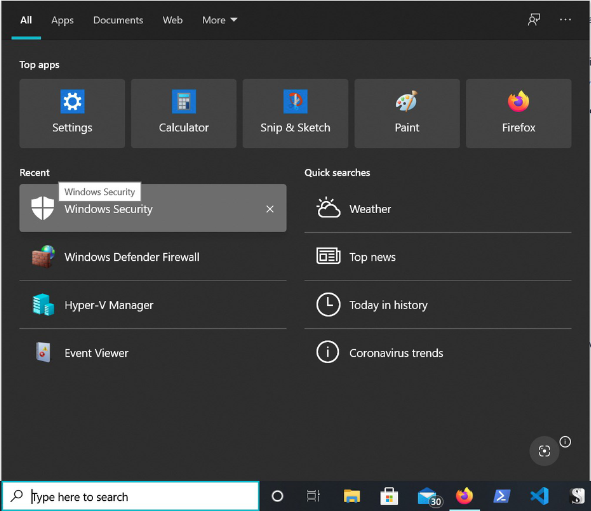
Then select “Virus & Threat protection.”
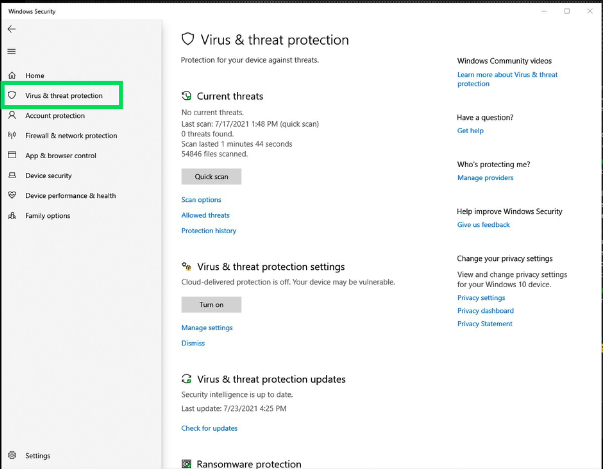
Select the “Scan options” text under the “Quick scan” button, as we would like to do a thorough scan of the system and click the “Scan now” button.
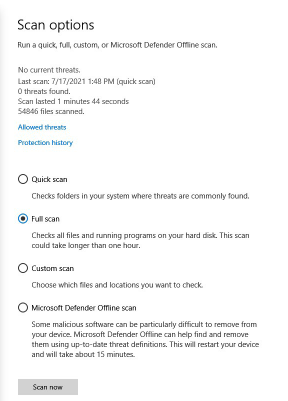
Once the scan is finished, the summary will update if there are no threats; if there are threats, Windows Defender will notify you of them. If this happens, please inform your incident response team and notify us at Quantum immediately.
