Uninstallation of the Agent
The uninstall command uninstalls the Armor Anywhere agent, subagents, and user accounts.
If you uninstall the agent, the armoradmin user account will simply be disabled, and not removed from your system. The armoradmin user account continues to be in your system in case you need Armor's assistance to reinstall the agent or to troubleshoot other issues.
When you uninstall the agent, the corresponding virtual machine (or server) will be displayed in the Armor Management Portal (AMP) in a disabled status. As an optional step, after you uninstall the agent, you can remove the disabled virtual machine (or server) from your AMP account.
Step 1: Stop the service and uninstall the Armor Anywhere Agent
Windows Users
Run the following commands using powershell
The agent installation file is located at: C:\.armor\
Stop the service
Uninstall the agent
C:\.armor\opt\armor stop
C:\.armor\opt\armor_uninstall.ps1Linux Users
The agent installation file is located at: /opt/armor/
Stop the service
Uninstall the agent
/opt/armor/armor stop
chmod +x /opt/armor/armor_uninstall.sh
/opt/armor/armor_uninstall.sh
Step 2: Remove the agent from the Armor Management Portal (AMP)
You can remove the instance through AMP or through an API call
Method 1: Remove the agent through AMP
When you uninstall the agent, the corresponding virtual machine (or server) will be displayed in AMP in a disabled status.
Before you can remove the agent, the agent must be in a Needs Attention state.
In the Armor Management Portal (AMP), in the left-side navigation, click Infrastructure.
Click Virtual Machines.
Locate the desired virtual machine and click the vertical ellipses to the right.
Click Remove.
A popup message will appear to confirm removal with the options to Keep or Remove shown.
Click REMOVE FROM LIST.
Method 2: Remove the agent through an API call
You can use the DELETE /vms/core/{coreInstanceId} API call to remove an instance.
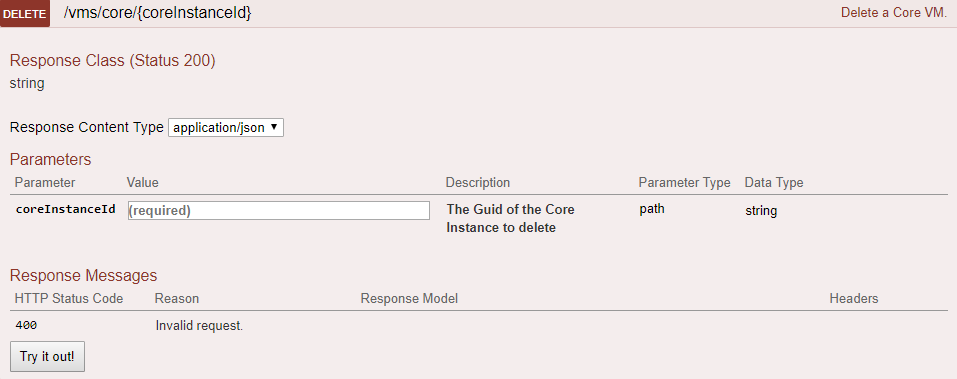
Delete an agent
To learn more about the Armor API system, see Armor API Guide.
Step 3: Verify Disconnection
After you uninstall the agent, Armor recommends that you test the connection for each previously configured firewall rule.
To verify a disconnection to an Armor service endpoint, use the telnet command.
The following example tests connectivity to api.armor.com over 443/tcp:Troubleshooting:
telnet 146.88.106.210 443For Windows systems without the telnet feature installed, you can also use PowerShell:
new-object System.Net.Sockets.TcpClient('146.88.106.210', 443)