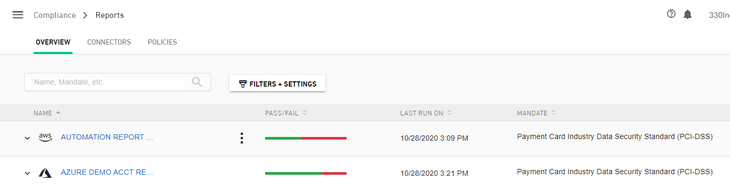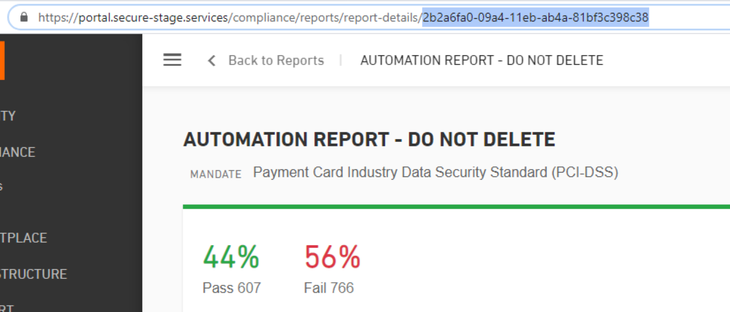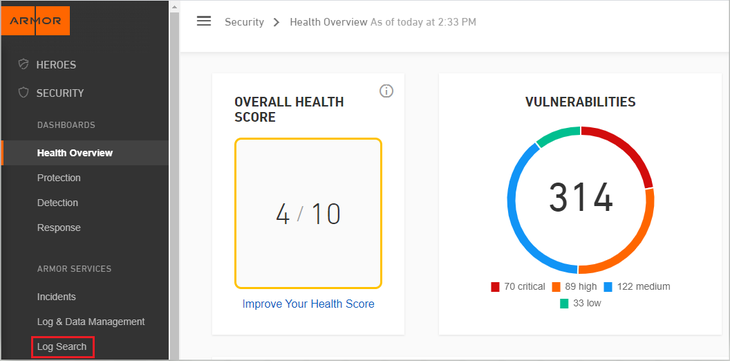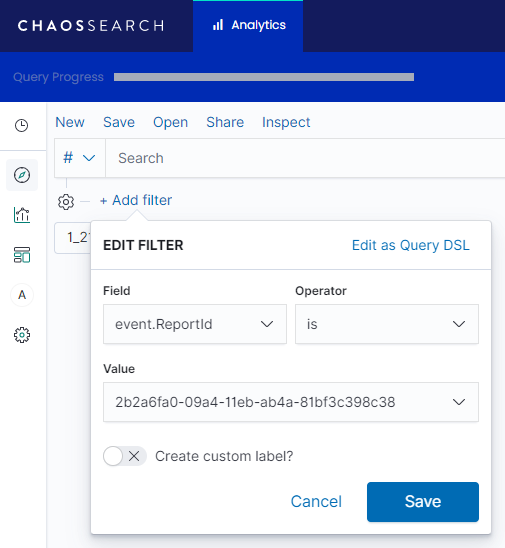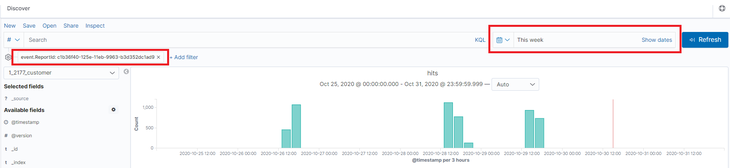Using the Datalake for Cloud Posture
Understanding the Datalake
The Armor data lake is a centralized repository for storing Armor collected data. With regards to CSPM, the data lake contains all the data for every report created for an environment and all the historical data from when the reports are run. This can be a lot of data so narrowing down the scope of information is critical to making sense of it all.
Accessing the Datalake
Users can access the datalake in two ways:
Data Presentation
Data consists of documents stored in the datalake. Each document contains all the data related to that particular rule and resource. Below are examples of the table and JSON views:
The schema for these documents is based on Elastic Common Schema, please refer to the below links for the details and explanation of the fields:
cloud schema - https://www.elastic.co/guide/en/ecs/current/ecs-cloud.html
rule schema - https://www.elastic.co/guide/en/ecs/current/ecs-rule.html
Custom Fields
Reqt_Lvl1 - Top level requirement
Section_Lvl1 - Top level section name
Reqt_Lvl2 - Second level requirement
Section_Lvl2 - Second level section name
Reqt_Lvl3 - Third level requirement
Section_Lvl3 - Third level section name
Reqt_Lvl4 - Fourth level requirement
Section_Lvl4 - Fourth level section name
Policy - the mandate selected at the time of report creation
event schema - https://www.elastic.co/guide/en/ecs/current/ecs-rule.html
Custom Fields
Report Id - the unique Guid of the report generated
Report Title - the title used when creating the report
Helpful Fields for Searching the Datalake
Field | Filter By |
|---|---|
cloud.provider | the cloud provider type (AWS, Google or Azure) |
cloud.account.id | a specific cloud account Id as reports may contain more than one account |
cloud.instance.id | the instance id |
event.ReportId | a specific report id as multiple reports may exist |
event.outcome | whether the resource Passed/Failed |
rule.Policy | a specific policy |
Adding a Filter
To add additional filters, click on the Add Filter Button.
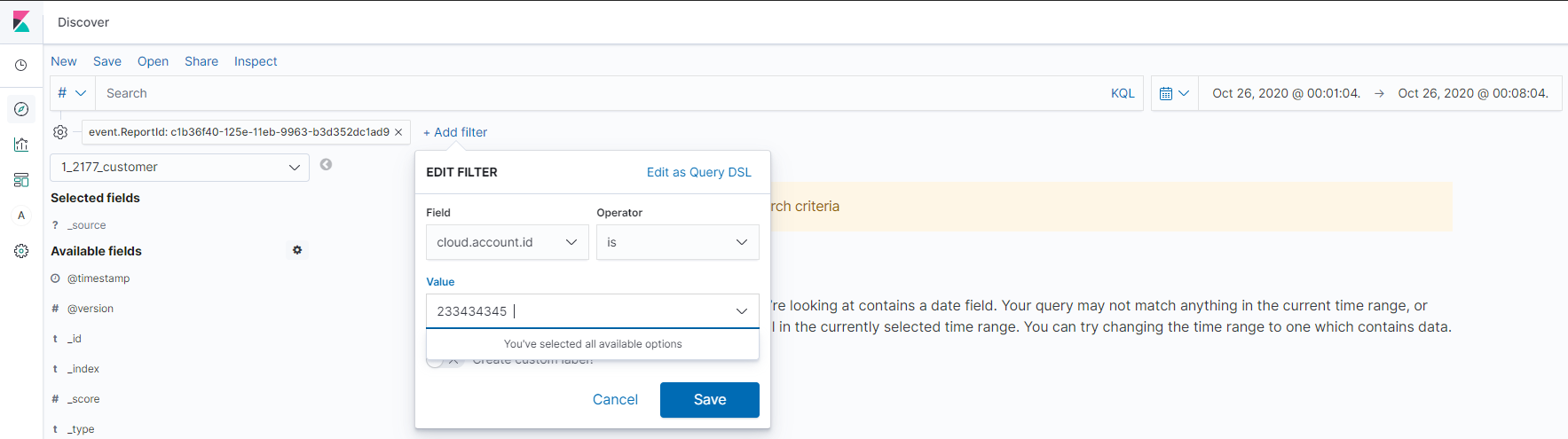
Then set the field to one of the helpful fields above, select the operator, put in the value and hit save. The data is now filtered on a specific reportId, Policy or other field selected.
Viewing Datalake Aggregations
Please refer to Reports for custom aggregations, visualizations and custom reports.